VUE stands for Visual Understanding Environment. This program comes from Tufts University in the USA. It was written to allow students to take notes during lectures and to make presentations.
The program stores its maps in disk files which have to be saved manually.
I have not used VUE as a presentation tool and so maybe I have a biased opinion. To do a presentation with VUE you first have to define a ‘path’, this is a series of slides. When making the presentation the view of the map will be stepped through this series of slides in ‘full screen presentation mode’. This facility is not very intuitive in my opinion.
VUE is a very extensive tool with a lot of facilities which are only briefly covered in this review, fortunately you can try it for free, if you don’t like it you haven’t lost anything. The only niggle I have is that you have to enter your e-mail address into the website in order to download the program, what they do with this data I have no idea, they have not sent me any spam e-mails.
Overall score = 26 out of 50
1. Organisation = 6
The user places nodes on the map in the position they want and makes the connections they want. The positioning is completely manual, however the program can re-position the nodes if you ask it to. There is no enforced hierarchy and floating nodes are allowed. The nodes may be arranged into more than one map on the same sheet if the user lays it out that way.
You could produce organisation charts, family trees and process flow diagrams with VUE as the layout is entirely up to the user but there are no tools aimed specifically at these types of diagrams.
The links can have a type if you set one, this is a label on the link to explain the relationship which the link represents, or anything else you want to put in there. The links can branch or combine, this is like the ‘type’ of a link acting as a node to which links can connect. Links act like nodes in many respects, for example you can assign them keywords and categories, they can have a URL, a file or an image associated with them, the difference from an image in a node being that an image file is not displayed on the map but if you click on it then the file will be opened with its default application.
Keywords can be assigned to nodes, you can also assign ‘categories’. The keywords and categories can be searched, when you do a search the results appear as an outline. There is a pre defined set of categories but you can add your own if you wish, there are no pre defined keywords. You can assign categories using an on-line ontological tool called OpenCalais. I have not had any success using this tool, when I have analysed any of my maps with this tool it just came back with an error message saying “This node does not contain enough meaningful information to be analysed”.
As well as looking at the content of your map as a map you may also view it as an outline. Maps and diagrams can also be put on different layers which can be switched on and off, this is quite useful to view different aspects of the map at different times.
The main purpose of any mapping tool is to express ideas graphically and VUE does this very well.
2. Attachments to nodes = 5
The nodes can contain text ‘notes’, the notes can be very big, I placed 1.5 Mb of text in one note, this caused delays in selecting that node and in displaying the note. This is an extreme test and you should not need to have that much text attached to a node for any practical purpose which I can think of, but it is possible.
The program supports universal links from VUE to another program which means that any node can be linked to a URL or a file on disk or a link to another program. You can link a node to a piece of text in a word processor file or a document in a note taking program and if you want to attach large amounts of text to a node this is probably a better way to do it.
A node can only have one attachment, if it links to a file it cannot also link to a web URL or have a universal link into another program. It can only link to one of these things at once. You can link an image to a node, in which case it is displayed on the map but this also uses up the one attachment which each node has. But nodes can contain other nodes and each of these nodes may be linked to a file, a URL, an image or may contain a universal link. This gets around the limitation of one resource per node.
Nodes contained within another node do not form a map within that node but group together like an outline similar to TreeSheets, so you can build an outline within a node simply by dragging other nodes into it. The writing in the nodes can get very small but VUE has has an interactive zoom tool, when this is selected clicking on a node will expand that node to fill the screen, a right click will return the screen to the normal view.
Although VUE supports universal links to other programs it does not support universal links into VUE from other programs, there is no way to generate a link which will open VUE in a particular file or in a particular position in a file. The nearest you can come to this is to link to a .vue file from the other program, so VUE will open the file and display it, but this method has some drawbacks.
If you have many programs open at once and you happen to end up back in the note taking program and follow the link back to the .vue file then you will have two separate instances of VUE open using the same file, indeed VUE will open a new instance of itself each time the link is clicked so it is possible to end up with many instances of VUE open with the same file. If you make any changes to the file in different instances then it is the last one to get saved which will be remembered.
This is not good but there is a way around this with another program called AutoHotKey or AHK. AutoHotKey is a free batch processing language with the capability to intercept key presses so that you can set up keyboard macros. However an AHK file is just a batch file, if you don’t set it to look for a key press an AHK script will just run once and exit. It is a simple task to get an AHK batch file which takes the name and path of a .vue file as a parameter, it then looks to see if this file is already open, if the file is open AHK switches to that instance of VUE and exits, if the file is not open then it opens the file in VUE and then exits.
3. Appearance = 5
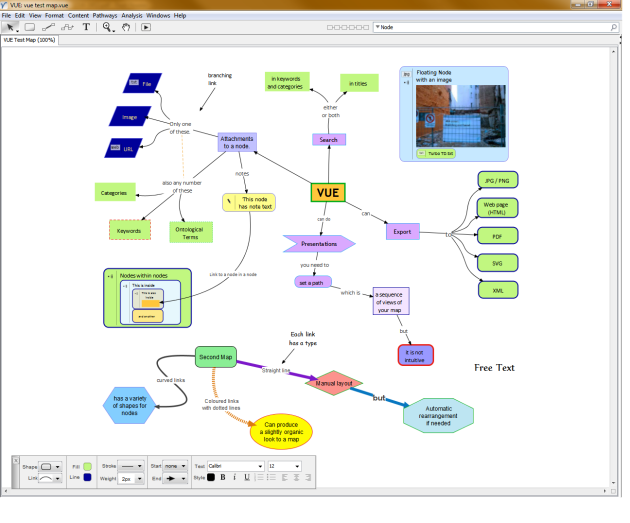
Maps created with VUE tend to have a plain appearance but this can be an advantage as there is little to distract the viewer from the message contained within the map. The user interface is uncluttered and extra information is displayed in separate floating windows which may be moved to a second screen if you have one.
Nodes can be coloured and the boxes come in a small but useful selection of shapes. The links between nodes can be straight or curved (single curve or S curve), with curved links there are handles on the link which can be pulled about to change its shape.
All positioning is manual unless you specifically tell the program to re-arrange your map, if you do tell it to re-arrange your map then you can still pull things about after it has been re-arranged to set it up the way you want it to appear.
4. Ease of use = 5
The user interface is somewhat idiosyncratic and has to be learnt. There are keyboard shortcuts for just about everything but these are not programmable. The visual aspects of the user interface cannot be changed in any way.
There are various floating windows which contain other information which you may want to have handy, the metadata for the selected node and the formatting window are examples of this. They may be placed on another screen if you have one but if not they need to be placed on the screen you are working on and they are always on top and so at best they will take screen real estate away from your map, at worst they will get in the way.
Overall this is not a bad program to use and especially if you use it regularly you will get to know and come to accept its idiosyncrasies.
5. Import – Export = 5 (would have been higher if the Import facilities had been better)
VUE can export to a .html file. When such a file is viewed in a web browser you see a static version of your map which cannot be edited but clicking on a file link or URL will open or launch the file or web page. Files in such web pages are linked to their location on the local PC, so this is not portable, to get around this VUE can pack the map and all of its attachments in a .vpk file which is a compressed zip file containing the map and any files referred to by the map.
VUE can also export the map as an image in .png, .jpg and .svg formats. There are also some other export options which I have not explored, like XML and RDF.
There are some methods for importing data and maps into VUE but these seem complicated and not as well finished as the rest of the program.
Just found your blog — as a result of your finding my semanticadvantage.com site … which is out of date and will go away some day soon.
Briefly on VUE: I agree for the most part with your review, so I’ll just add a couple points.
1. One aspect of VUE’s “idiosyncratic” interface, which you undoubtedly noticed but did not mention, is that it is highly “modal” — that is, you’re either in node-creation mode, or selection mode, or zooming mode, etc. Most well-designed applications avoid this awkward interaction model. VUE keyboard shortcuts work well to get around this shortcoming … most of the time. But those, too, are idiosyncratic and not programmable, as you noted.
2. You can place objects (including links) on different layers, and you can show or hide the layers selectively.
3. The ability to place unconnected nodes anywhere on the workspace is an important positive to me, because I want a free-form graphic workspace on which I can create and change relationships among objects. Others may dislike that behavior.
4. Like almost all “concept-mapping” applications (if that’s the best term for VUE), both import and export features are limited. Export is the most painful. The designers of these apps always assume that their own app will be the final resting place for the information/knowledge/relationships that you create in their app. You’ll get web output in most cases, but that’s a dead end.
In general, VUE seems solid as an application, but it feels like it was designed by a committee. However, I have not built really large “maps” with VUE.
BTW, I assume you are familiar with mind-mapping.org, originally built by Vic Gee but now managed by Roy Grubb. Very useful. I have tried or at least looked closely at many of the “mapping” applications listed there.
My primary area of interest is gathering, formalization, and integration of knowledge … and the model required for doing so effectively … with a [possibly] wide range of tools.
VUE is pretty good for general purpose mapping.
Yes the interface is modal and although this is awkward it is not that bad once you get used to it. But there are times when I forget momentarily which mode the program is in.
The program is a product of a university, made for their students to take notes and so it probably was designed by a committee.
I am familiar with the mind-mapping.org website.
If you want to create really large and complex maps and keep them manageable then Compendium is probably the best application in my opinion. It does have some quirks and (at least) one bug but it can have free nodes and nodes can open new maps (a map within a node).
Hope this helps.
Well, having spent months digging through unintuitive mind mapping softwares, I recently stumbled upon VUE. For what I needed in the moment, it was the first I had tried that I could just jump right into and create a workable map (in this case, a plan for a web site), in a few minutes with no instruction. But…well, you know what the “but” is.
I’m hopeful that you will find some other options out there that break the 30 point or even 40 point range on your scale! When they do, I’ll be very interested to know what they are.
In my opinion VUE is the best one I’ve found so far. I deliberately scored everything more harshly on the mind mapping reviews because of a problem I had with the note taking reviews.
When I first started reviewing note taking software I started off with the ones which I thought were good and so I marked them pretty high. But later I discovered other packages which were even better, so I either had to move the goalposts or give them all very high scores. I opted for consistency. Also assessing different aspects of the programs tends to average out the scores anyway because some programs score highly in one area and low in another other programs might do the opposite but come out with the same marks.
So when I started reviewing mind mapping programs I took what I thought was a good package and deliberately gave it an average score so that there could be some room for improvement if better packages came along. But it turned out to be a good one so they all tend towards the mid range scores.
The export to .PDF generated a list of nodes with the node notes, like an outline. For printing of maps as they appear on the screen I printed it to either the PDF printer which comes with Foxit Reader or PDF Creator, I prefer Foxit which comes with their free PDF reader.
I hope this helps.
Thanks for the thoughtful response. I can see what you mean, and I think you were probably right to do so. It definitely leaves room for something better to come along because, let’s face it, even VUE isn’t perfect!
Unfortunately, Foxit is PC only, but I might be able to do that with Acrobat Reader.
I believe it’s even easier on a Mac you don’t need any extra software you can just print to PDF instead of to a printer.
How to do it.
Ah! That did work. I wonder why the PDF formatting in the app itself is broken. May be worth reporting to them as a bug!
And sorry to double post, but did anyone else have trouble saving a VUE map as a PDF?
I exported a VUE map into html and uploaded it to my sever along with all the images I’d used. In the html file I changed the file paths to everything. And…. nada. Basically a big blank image box. I can NOT find instructions ANYWHERE on how to get this working, Can anyone point me in the right direction?