This is yet another note taking program which I missed first time around. I thought that my search was over when I found MyInfo, I thought that I would not be able to find anything better, but I was wrong.
Ultra Recall is a note taking program from Kinook Software in the USA. It stores it’s notes in an SQL database so there is usually no need to save the file, the database is updated continuously, there is a save button but this just saves the current document. The current document is always saved when you change documents.
You can have many databases open simultaneously, by default they are all opened in different windows but the program can be configured to open them as tabs in one window.
The results of the load test were impressive, with ten thousand documents in one file there was very little slowing of the program and the searches were very fast. I got the impression that I was testing the capabilities of the SQL database rather than the program, Ultra Recall is just acting as the front end to a very powerful database engine. That is not a criticism, this is the way it should be done, when opening or closing a file containing ten thousand documents there was very little delay, this probably means that it doesn’t load the whole database into memory at once. This program should be able to handle anything anyone could throw at it, for instance someone doing research involving lots of scanned documents, these could be either copied into the database or stored as links to the local file system. Then text, links and other metadata could be associated with each image to build them into a coherent whole. The metadata in Ultra Recall is especially useful as you can define what metadata should be associated with each document.
The files created by Ultra Recall were quite big, for the ten thousand text files imported into a database the size of the file was roughly twice the size of the raw data.
For me this program is the closest to being the perfect note taking program of all the programs reviewed in this blog. If someone had set out to build a program with the best bits of Scrivener, MyInfo and Connected Text then the result would probably have been something like Ultra Recall.
I am currently using version 5.1 of Ultra Recall Professional.
The program costs $99 from the Kinook website (price correct at 22nd February 2014) this is more expensive than the other programs reviewed except here except for MyInfo but in my opinion it is worth the cost. There is a half price version which has some useful facilities removed so look at the comparison chart and if these missing facilities are not important to you then buy the standard version, you will still be getting an awesome program.
Take note that the program reviewed here is the professional version so if you get the standard version not all of the facilities I talk about will be available to you.
Overall Score = 55 out of 60
Verdict Exceedingly good.
1. Connectivity = 10
Ultra Recall supports universal links, the links out are very good, you can link to another application and include parameters which could specify which file or document the program is to open. You can link to an application file (in which case the file is opened with its default application). You can link to a web or E-mail address or a folder on the local file system. The program has a web browser built in. Microsoft Office documents may be linked in to Ultra Recall documents and be displayed within the program using OLE. You can link out to just about anything.
Ultra Recall also supports universal links into itself from other applications. There is a menu command called ‘Copy Item Command Line’ (or Ctrl+Shift+I) which copies a universal link to the clipboard ready to be pasted into another program. When activated this will open Ultra Recall at the beginning of the document which was linked.
Dragging and dropping a file from windows explorer into Ultra Recall has different effects depending on what type of file it is and where you drop it. If you drop any file into the text area then this creates a link to that file, the file is still in its original location on disk and when you click the link it will open the file using its default application. However it is possible to configure Ultra Recall to open Microsoft Office programs within itself using OLE (to do this you must have Microsoft Office installed on your system). This means it is possible to have a spreadsheet as a document within Ultra Recall, the only other note taking program I know of to be able to do this is Memo Master.
If you drag a file into the tree area then the behaviour is different. If it is a file that Ultra Recall understands like .txt or .rtf or .docx (and maybe some others which I have missed) then the file will be copied into a document and will be just like any other note.
If it is a file type Ultra Recall doesn’t understand then the file is copied into the database and the document just shows one or two links, one to view the file the other to edit the file. If you choose to view the file then it is copied to a temporary area and opened with its default application. If you choose to edit the file then it is copied to a temporary area and opened with its default application but when you return to Ultra Recall the new version of the file is automatically saved and replaces the file stored within Ultra Recall.
There is a browser add-on which is installed when you install Ultra Recall, this either links or copies web pages into Ultra Recall. So Ultra Recall can have either a live (linked) web page within its database or a copy of a web page as it was when it was copied. Note that the linked web pages won’t work if you don’t have an internet connection.
PDF files can be either linked or embedded into the database. When you open the file it is displayed in the main editing window and all the keyboard shortcuts work as expected (Ctrl+, Ctrl-, Ctrl4 etc…. ).
2. Classification = 10
Ultra Recall can assign tags to documents. One of the problems with tags is that the list of tags can become very long, the longer the list gets the less useful it becomes. A way around this is to have the tags in a hierarchical tree to provide them with some context by grouping them. This is not done in Ultra Recall but the tagging scheme it does provide is still quite good when compared to some note taking programs.
There is a hierarchical tree which is used to organise documents and this is where things get interesting because Ultra Recall implements transclusion.
In the traditional hierarchical tree a document appears in one position in the tree so you have to decide which characteristic best describes the document and ignore the other characteristics. There is a problem where the document could be filed under two or more different branches of the tree, the tree becomes less useful because it becomes more difficult to find things.
The transclusion scheme implemented by Ultra Recall allows you to clone a document so it can be placed in two or more different locations in the tree, these documents are references to the same document and if you edit one then the changes appear in all of them. Cloning a document is easier to do than in MyInfo, just drag and drop within the hierarchical tree with the Alt key pressed, the document appears in both the new location and the old location. In MyInfo the document itself was cloned but it was awkward to keep any child documents of the clone in sync. If you added a new child to one of the duplicates then it had to be manually added to the others. In Ultra Recall this is all automatic, the document is a true duplicate so that any changes like adding or deleting a child document are automatically duplicated in all the clones.
Transclusion allows the hierarchical tree to become the tagging system. Documents can be assigned to as many positions in the tree as appropriate. Documents which are duplicated have a small arrow in the bottom left hand corner of their icon.
This image was copied from the Ultra Recall forums website.
Documents have a rich set of metadata associated with them, these are called attributes. Different items in the database can have different metadata (unlike MyInfo where all items in a file had to have the same metadata). You can define your own metadata to suit your own purpose. Some of the metadata is fixed (the system attributes) but the rest you can change, delete or add to as much as you want. In practice the system attributes don’t get in the way.
The attributes are grouped according to a naming scheme which you define. The default attributes are ‘System’ but when you define a new attribute you have to decide which group to put it in by choosing an existing group or typing a new group name.
The user defined attributes can be of many different types; as a string of characters, a number (floating point or currency), date and/or time, logic value (yes/no, true/false), reference to another document or (with the character string) you can define a list of possible values for the attribute (an enumeration) and you could even have this as a drop-down list, you can restrict the possible values to the list or allow the user to type new values which get added to the list.
So for instance if you had a collection of notes about various books you could give them all an attribute called ‘Author’ and another called ‘ISBN’ and this would allow you to search on author or search for notes on books, if you search for the existence of the attribute ISBN then you would only find those documents which had an ISBN. You could define a ‘Template’ for ‘Book’ which already had Author and ISBN attributes defined so that it would then be easier to add notes on books to the database.
There is also an attribute called ‘Item Notes’ which holds notes about the document, this could be a description of the document or a synopsis of the document or anything else you feel is appropriate.
‘Templates’ are like prototype documents, a document is defined with a predefined set of attributes and also optionally a form to display some or all of the attributes. You create a new template by defining a new document in the templates folder and you can define a form to display some of the attributes in editable fields above the main body of the document itself.
There is a default set of templates which comes with every new database. There are two types of template in the default set, the core templates and the derived templates, the core templates cannot be deleted but some of them can be changed to a limited extent. The derived templates may be edited or deleted as you see fit.
When a new document is created you are offered a drop down list of the templates which appear in the templates folder in the same order as they appear in that folder, so you can put your most used template at the top.
You can control what items appear in a newly created database by defining a database called template.urd and saving it in the same folder as the program. This is then used instead of the default as the prototype database.
Of course having all these ways of classifying documents would be useless unless it helps you to find the document you wanted to look at. Ultra Recall has a lot of ways to search for documents, there is full text search of the body text of the documents, or you can search within the keywords or the attributes or within a single attribute (all documents which don’t have that particular attribute are excluded from the search) or using a combination of the above.
Searches can set a list of criteria to meet and the relationships between the criteria may be defined using AND & OR, these criteria may be nested which effectively plays the same role as brackets. Very complex criteria may be defined for a search.
Searches may be defined and saved as items within the hierarchical tree, when you select this item the search is performed and this gives you a virtual list of items which is automatically updated as the characteristics of the items change. This is very powerful.
This is the most comprehensive and useful search facility I have found in any note taking program and is at least as powerful as those in MyInfo and Connected Text.
3. Text layout and formatting = 9
The text editor is WYSIWYG all the usual effects can be applied, font, size, bold, italic, colour and line spacing. Table handling is excellent, once you have created a table you can drag the cell boundaries about with the mouse, this is not common amongst this type of program. Pictures can be inserted into notes and re-sized. The text editor supports unicode characters.
There is no switch between edit mode and view mode, edit mode is on all the time, this is good, I found having to switch on edit mode quite obtrusive in Whiz Folders which is one of the reasons I no longer use Whiz Folders. There is a spell checker which by default is in American English but you can download a dictionary in a large number of alternative languages including British English from the Kinook website.
There are several different screen layouts available, pressing F11 expands the central editing window to fill the entire window apart from the scroll bars, the menus and the toolbars. This is not quite as good as the distraction free writing mode of Scrivener but it’s almost there.
4. A sense of time = 8
This program has a calendar and you can link documents to specific dates. You can set a reminder on a document so that you will be reminded of that document on the date which you set. Repeating reminders can easily be set. The settings for repeating reminders are not quite up to the standards of Thunderbird (the free E-mail program) but they are far ahead of any of the other note taking programs except for Essential PIM Pro.
Ultra Recall is quite capable of being used as a scheduling program for setting appointments, reminders and managing tasks.
5. Ease of use = 9
Ultra Recall is quite easy to use and seems quite stable, despite throwing thousands of text files at it and doing lots of experimenting with its features I have not managed to get it to crash yet.
One trick I found is that I can open a document in an external editor, this opens a text document in ABI word, this enables me to view one document whilst editing another. This is equivalent to the floating windows facility in Connected Text and MyInfo.
The keyboard shortcuts are all configurable so you can set the functions to be where your fingers expect them to be. This is especially important to me because I have several other programs which I use on a regular basis and I find it inconvenient to learn a whole new set of keyboard shortcuts for each program.
The user interface is well designed and very configurable. The fonts of many parts of the program may be set to your choice. The toolbars and menus are configurable. The screen layout of the placement of different window panes is configurable. There are six screen layouts and you may switch between them, I have not yet learned how to define these layouts (apart from Layout 1 which is what you are adjusting when you pull the panes about on the screen) so I just switch between 1 and 2. Layout 2 is the main editing pane maximised and all the other panes folded out of the way.
The only thing which is not able to be set is the background colours of the panes.
6. Visual Appeal = 9
There are sixteen different skins which can be applied to Ultra Recall, I am using a skin called ‘Office 2010 Black’ which I think is quite attractive. The skins range from quite attractive to awful, but different people like different look’s, what I find attractive you may thing is hideous.
The point is that this program is very configurable and the appearance may be tweaked to suit yourself.

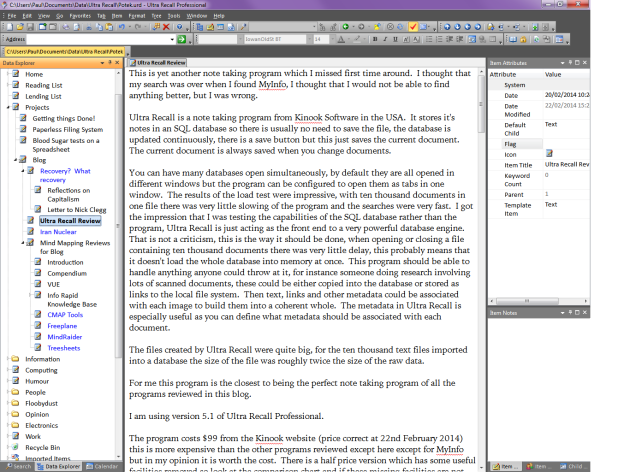
UR is indeed quite powerful. Unfortunately, it has not seen a meaningful update in years, and is now only being updated when it is necessary to keep up with operating system or browser changes that break features in UR. There is indeed a roadmap of expected future changes to UR, but that roadmap is extremely old and completely out of touch with the needs of current customers. To top it off, the roadmap has remained largely untouched for the past 5 years.
On the good side, Kinook is very responsive in the forum and will answer your questions, as long as you do not ask about adding a feature to UR. As long as UR does everything you want it to do RIGHT NOW and you purchase the program without any expectations of meaningful updates in the future, it is a wise purchase.
The last significant upgrade to Ultra Recall was in August 2012 but there are many programs which have not been updated in a while, look at ‘Personal Knowbase’ which has had no significant upgrade for many years.
Ultra Recall does what I need it to do for the moment. If something better comes along in future then I may change my allegiance but for now there is nothing that I know of which is better.
Version 4 was released in 2009.
The major change in version 4 was was Windows 7 compatibility.
Version 5 was released in 2012.
The major change in version 5 was Windows 8 compatibility.
Existing users that bought a license during the years of 4.x were charged $50 to upgrade to 5.x. That left many users quite miffed because the only real change was what had to be made so the program worked on Windows 8.
Stating again, it “is now only being updated when it is necessary to keep up with operating system or browser changes that break features in UR.”. If you look through the forums you will see several years of people asking for features to be added to UR, and most of those have been ignored or added to a roadmap that has seen no progress in half a decade.
What new features in the past several years are you considering a “significant upgrade”? What new features in the past several years actually address the most desired requests of the majority of users?
In X years Microsoft will come up with a new version of Windows, and UR will have to be updated to support it. That will be version 6. If you see no significant changes to the software between now and then, will you be willing to pay $50 for that upgrade?
What can I say, you have a very valid point!
I think that Ultra Recall is not Kinook’s core business. I think Visual Build Professional makes them more money and Ultra Recall was just a sideline which started out as a utility to help them manage the development process for VBP.
Hello Paul,
In your UR screenshot I see, within the tree, some blue entries: Are these links, and were they colored automatically? Or how did you color these?
(From my experience, in UR, formatting of tree entries would have been impossible (but you prove otherwise here): Bolding is done by the system to indicate the current item (instead of some background color, as in most outliners – but the current item, in the above screenshot, has got such background coloring (on top of it being bolded) which I’ve never seen in UR either), italicising would have been not possible either, nor would have been persistant coloring of tree entries. So I would be more than grateful if you shared the info how you succeeded in coloring those entries! I cannot try 5.1 since it would overwrite my version 5.0, and in the “what’s new” for 5.1, no mention was made for any tree entries’ formatting now being possible?…)
What is the problem with upgrading from 5.0 to 5.1 ? If you bought 5.0 don’t you get a free upgrade to 5.1 ?
In answer to your question, if you set a flag for an item then the title of the item takes on the colour of the flag. I don’t know when this feature was introduced.
Another neat trick is to import a load of icons (as .ICO files), an icon is only retained as long as something in the database uses that icon so I created a folder tucked away somewhere unobtrusive which contains a large number of icons imported as images. Each icon uses it’s own icon as the icon of the item therefore they are all used in the database and they are all available to be used for all items.
Another neat trick is to incorporate Graphviz into Ultra Recall. This is not trivial and is a bit of a kluge but should come up in a blog post soon.
Hope this helps.
Sorry for some mistakes, and thank you so much for clarifying!
(I didn’t get the version numbers right, I’ve got 4.2b = last 4 version, so couldn’t update to 5.0 to begin with, for free, and I decided that 5.0 did not offer anything new for me, and neither does 5.1.
I had not used UR anymore, for presumed lack of individual formatting of tree entries (icons instead are not the same), and from my memory, the current item was only bolded, did not get a background color (as in your screenshot). I tried again now, and it is bolded AND got the background color, but in the meanwhile, I had changed my Windows screen settings, so this is obviously dependant on these: good to know!
It’s right what you say about icons in UR (I also had imported additional icons, and stored them within an otherwise untouched “templates” folder, in order to make them available), but I did not get from your mentioning this how icons could affect the formatting of the entries in the tree? I suppose you simply wanted to mention icons (and additional icons of the user’s choice, too) as an alternative to formatting the entries, right?
Neither did I get what Graphviz could do within UR, but I’m looking forward to your post on that matter.)
Thank you so much for the flag trick! I don’t like flags, so I never used them, but it’s even in the version 4 help, and works as expected from your explanation:
You assign flags to tree items, but in the options, you do not show the flags. Nethertheless, those tree entries get colored with the respective flag color, without the flag itself being visible: Brilliant!
Also, you do a very nice blog here: Your idea to test the various outliners with different loads, in terms of item count, is more than helpful and tremendously instructive!
Thank you for your comments.
Sorry it was confusing the comments about icons and Graphviz was nothing to do with the flags, it was just me enthusing about the program.
Thanks for the review which got me curious enough to install the demo of the professional version in a VM. Unfortunately, I had problems with the interface: the toolbar icons were way too small and crowded for my older eyes. Neither were their functions visually obvious. I put a high value on the ease of use.
I tried to increase the icon size in the Tools / Customize menu but all I got were hugely oversized, ugly, pixelated icons that took up nearly half of the window. Either way I found the interface impossible to use. The icons are just packed on the toolbars in a non-nonsensical, typical Windows fashion circa 1995. Today’s Linux and Mac applications don’t seem to have these problems.
Perhaps Kinook should consider modernizing UR by at least incorporating (dare I even suggest it?) the Ribbon. But then that opens another can of worms, doesn’t it? Not every one likes that option either. At least most of the icons would then be universally readable and could be easily hidden instead of packed over the top and bottom of the window. At a cost of up to $99 I think UR is too expensive considering the above. I guess I just have completely grown out of this type of antiquated interface nowadays. So I am moving on.
I understand what you are saying. The large icons are too big and there are no intermediate sizes. But the icons on the toolbar do come up with a tooltip describing what they do when you hover the mouse over them and you can re-arrange them to be in whatever order you like.
I personally don’t like ribbons, they take up too much screen space. Ultimately the best user interface is one which is completely configurable so you can put things where you want them to be and configure the keyboard shortcuts to be where your fingers expect them to be.
Microsoft introduced ribbons on all their office products a few years ago and I think this was a retrograde step. There is no option to switch them off and go back to a conventional toolbar.
If you don’t like Ultra Recall then don’t buy it, I think it’s great but that is just my opinion.
One final comment, If your eyesight is bad and you are having problems with seeing small text on the screen then Windows allows you to set the default size of the text on your monitor in the Control Panel. You could also try running your monitor at a lower resolution so the text appears bigger. Also Ultra Recall allows you to set the font and size of the text in most parts of the interface from it’s options dialog box.
I hope this helps.
Reblogged this on scholarwrite.
It’s July, 2016 now. I’m wondering if Ultra Recall is still your favorite, or have you found another?
Thanks.
Jase.
Ultra Recall was my favourite for a while, but now for most things I now use ConnectedText and I use MyInfo for the rest.
For lists of catagorisable information which all have the same characteristics MyInfo is better, for messy information which is all different and which won’t fit together nicely ConnectedText is better.
Ultra Recall is still ahead technically but my favourite for a hierarchical note taking program is MyInfo (and has been for a long time), despite being less technically advanced and having less features it has a better user interface. Prtko is currently working on version 7 of MyInfo so some of these technical limitations might go away in the near future.
Take a look at some of my long term use reviews for the low down on this.
Currently I have ConnectedText and MyInfo running in parallel, this is not a problem because they have different strengths and you can to specific content in either one from the other one. MyInfo is a heirarchical note taking program and ConnectedText is a wiki.
ConnectedText has suffered from scaling issues when used with a high DPI screen with Windows 10 but I continue to use it because its so damn useful. Ultra Recall also had some (different) scaling issues but MyInfo adapted to the high DPI screen with no problems.
Hope this helps.
Paul, thanks for the prompt response. I have 3 follow-up questions, if you don’t mind.
1. Did I understand correctly; you switched back to MyInfo (vs Ultra Recall) mainly due to the user interface and high dpi (monitor) scaling?
2. If you were still using Ultra Recall, would it allow you to avoid having to use MyInfo AND ConnectedText?
3. Could you give a brief example of where MyInfo fails to meet a need of yours and so you have to revert to ConnectedText? (I’m trying to get my head around managing massive amounts of information)
Thanks Paul. Really appreciate your thoughtful and detailed posts.
Jase.
Paul,
As I continued reading your blog, I see that you have already answered my #1 and #2 questions above.
For #1, you state that migrating to Windows 10 and a high DPI laptop screen resulted in untenable scaling issues with Ultra Recall.
For #2, you make it clear that you still had to use My Info, even when using Ultra Recall.
My question #3 still stands. Would love to better understand an example of a complex criteria pushes you to use ConnectedText over MyInfo.
Thanks.
Jase.
1. I switched back to MyInfo long before Windows 10 came out but when it did and I tried Ultra Recall to see how well it coped with the new features in Windows Presentation Foundation the embedded OLE objects were much too large, it was not untenable just unpleasant, so I finally uninstalled Ultra Recall.
2. I didn’t ‘have’ to use any particular program but I chose to do so out of interest, so something would be updated in MyInfo but then I had to update it in Ultra Recall. But after a while the two databases got out of sync and the Ultra Recall database fell further and further behind, eventually I lost track of the differences because there were too many and I stopped updating the Ultra Recall database.
3. Different types of information suit different programs. Sometimes the information is a list or collection of items or information about things which have the same characteristics, this type of information suits MyInfo. An example of this type of information would be a list of blog posts each of which contains the same meta-data of subject, category, date published etc..
Most often the information is unstructured and messy with different items having different characteristics and odd connections, this type of information does not suit MyInfo, but ConnectedText excells at handling this type of information. It is difficult to think of an example of this because it is everything which doesn’t fit into MyInfo. I have one huge wiki containing everything which I don’t think would fit well into MyInfo and that is most of my notes. If I have trouble thinking of ways to categorise the information then it goes into ConnectedText.
The comments I made in the review of TheBrain about a sense of place apply equally well to the difference between MyInfo and ConnectedText. For MyInfo the user decides the information’s place, for ConnectedText the information finds it’s own place and this can sometimes reveal unexpected patterns and new information which wasn’t apparent in the input.
Hope this helps.
Your last paragraph was extremely helpful. Thanks!
Very interesting post, thanks a lot!
I’ve been looking for note taking apps for decades I think. Years ago I used CueCards or TreePad, then Evernote, OneNote and some mindmapping tools. Nothing made me happy so far.
In the near future I have to write my bachelor and then master thesis. So I need a tool for all the notes, references, brainstorms, etc.
But I don’t like to be fixed on one computer. So Evernote could be the best because I can use it on every device I’m using.
None of these tools like MyNote, Ultra Recall and others have this possibility.
What I’m missing in Evernote are two things:
-style sheets
-nice linking capabilities between notes
I’v been using a wiki (pmwiki.org) for an IT-infrastructure documentation of a company. It’s still working, but sometimes I’m tired of using markdown. In 2016 wysiwyg should be standard.
Well, I’m still seeking and can’t find the perfect tool for the next some years;-)
Cheers, Daniel
If you don’t want to be tied to one computer then having a cloud based application is not the only answer. You could have an application on a USB stick with its data files on the same stick, this could then be used on any windows computer.
ConnectedText has a USB version and is a very capable Wiki but you like WYSIWYG editing and ConnectedText has a markup language which is similar to markdown, but if you could put up with the editing I’m sure it is capable of doing what you want.
Another possibility is MyInfo which also has a USB version and it has an excellent WYSIWYG editor and can easily link pages together, it isn’t quite as powerful as UltraRecall but the user interface is much better.
Then there is TheBrain which is expensive but is very powerful. It is a mapping program but each node can have notes and linked files.
In my opinion you would benefit from taking a look at MyInfo or TheBrain. Hope this helps.
But there are many other programs to look at.
Thanks Paul!
after testing a lot I’v been using ZIM Desktop Wiki for some weeks and I’m quite happy with it.
The other apps like ConnectedText, Full Recall and others are either too complex to use it or they are not usable on a hires notebook.
I’ve known The Brain for years but for me its quite strange. It doesn’t help organising my disorder in my head;-)
Pingback: Review of Ultra Recall (Database Software) - Scholarwrite